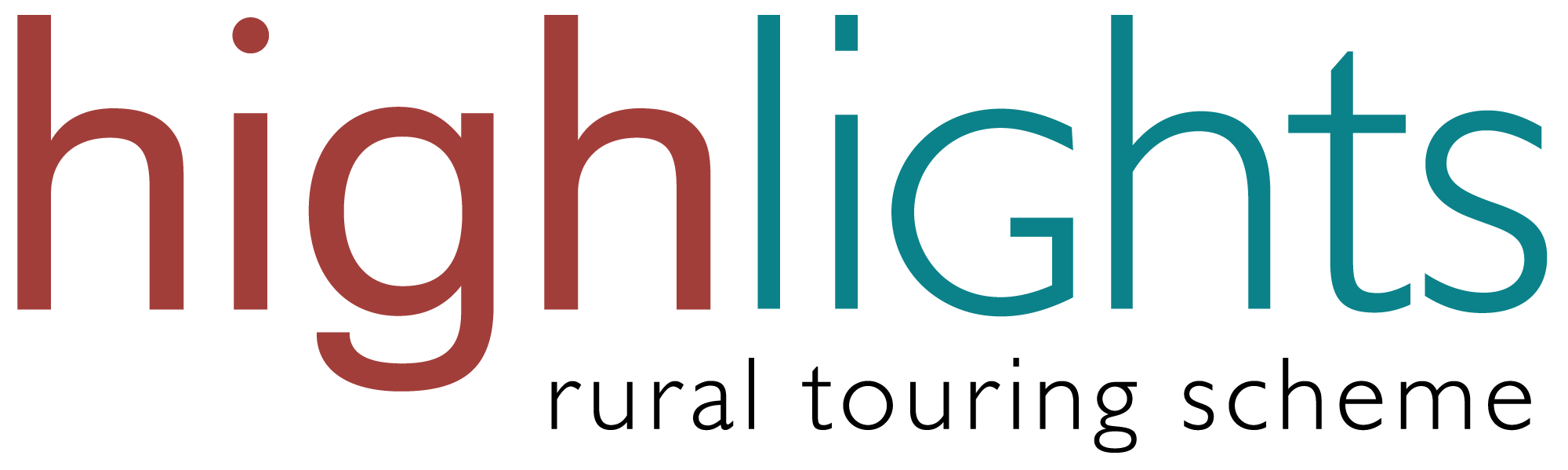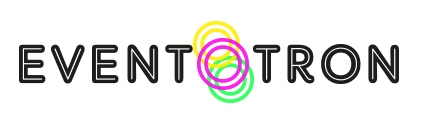FAQs
Redeeming a Gift Voucher
When you receive a gift voucher, it will display the amount the voucher is for and a code. For example:
£20 Voucher
Your voucher code: TRQpCH7s
To redeem the voucher, please take the following steps:
- Choose which event you would like to attend and click ‘buy tickets.’ Make sure you have picked the correct venue.
- Select which type of ticket applies to you, e.g. Standard Adult and then choose how many tickets you wish to buy.
- Do not enter a promo code here – this is not for voucher codes.
- Click on ‘Update Basket’.
- On the next screen, choose if you would like to donate to Highlights. Simply click on the donation drop down arrow to select an amount or choose ‘none’.
- Click ‘Checkout’
- On the Checkout screen, close to the top, it will ask you if you have a voucher code. Click on the link to activate your credit.
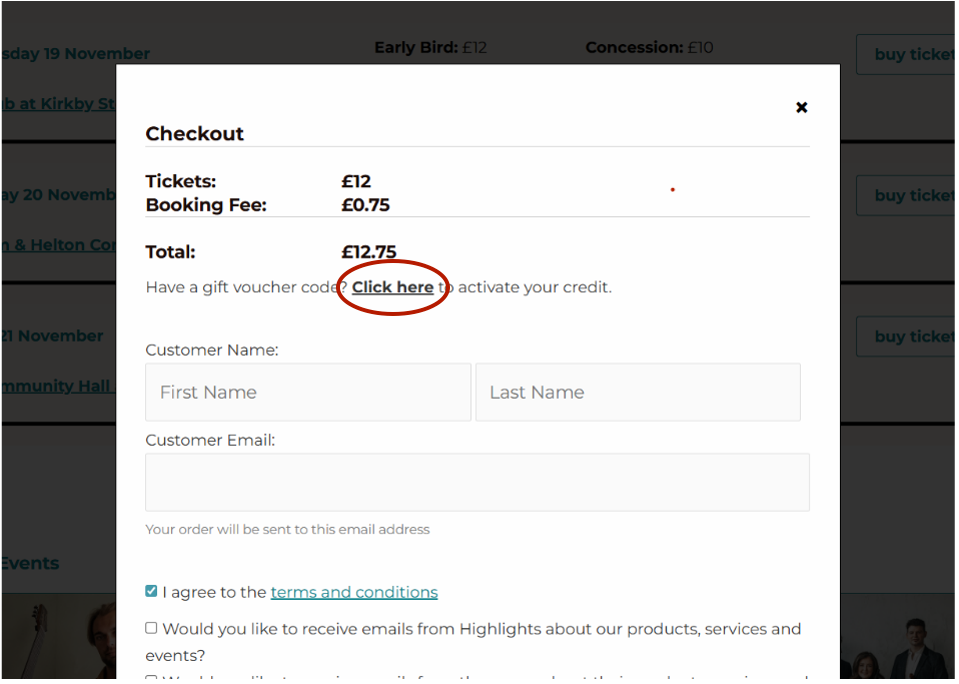
- It will then ask you to either login or create an account. If you have recently bought tickets on our new website, you will already have an account. If you’re new to using our new website, please enter your email address to set up an account. You will receive a one-off access code to your email address to complete the login process.
- Once you have logged in, it will then ask for your voucher code. Enter the code which can be found on your voucher. It will look something like this:
TRQpCH7s
- The total amount available on the voucher will automatically be applied at checkout. If you would like to only use part of the credit, use the slider to reduce the total amount to be used.
- There will be a small, unavoidable booking fee. Please enter your payment details to complete the transaction.
- You will receive your tickets by email.